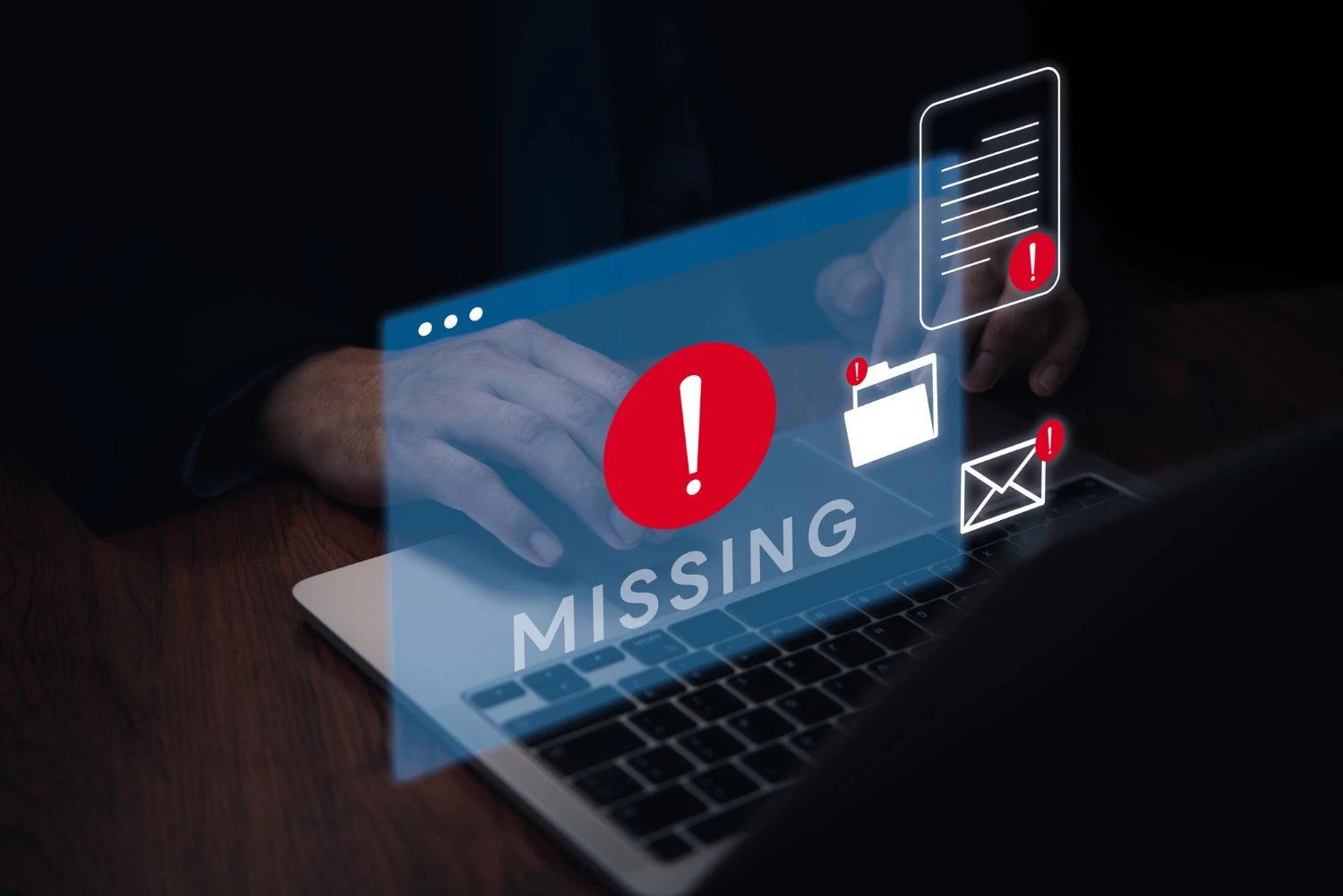Toggling between “Do Not Disturb,” priority-only, and full-notification modes based on where you are can dramatically reduce interruptions and help you stay focused or relaxed. Instead of manually switching profiles when you arrive at work, head home, or enter a meeting, you can automate these changes using geofencing, Wi-Fi triggers, and smart-home integrations. In this guide, you’ll learn lifehacks for defining location-based triggers, configuring device settings on mobile and desktop, customizing alert profiles for different contexts, integrating with your smart-home ecosystem, and ensuring reliability with proactive maintenance. With these techniques, your device will adapt its notification behavior seamlessly as you move through your day.
Define Contexts and Notification Profiles
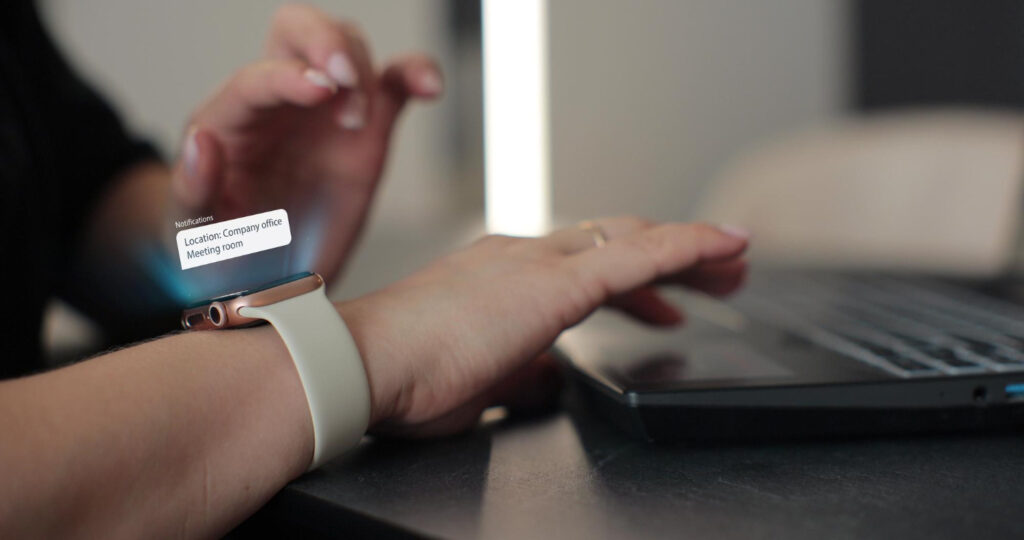
The first step is to map out the key locations in your routine—home, work, gym, meeting rooms—and decide which alerts you want in each. At work, you might enable priority-only mode to catch urgent emails and calendar reminders while muting social apps. At home, allow messages from family but silence work channels. In a gym or movie theater, enable full Do Not Disturb to minimize distractions. Document each context with its desired alert settings: ringtones on or off, visual notifications allowed or suppressed, vibration enabled, and so on. Having clear profiles ensures that when you set up automation, you know exactly which mode to apply at each location, preventing both over-notification and missed alerts.
Set Up Geofencing and Wi-Fi Triggers
Most smartphones and many desktops support location or network-based triggers. On iOS, use the Shortcuts app to create automations that activate DND when you enter or leave a specified geofence. Android users can achieve similar results with Tasker or built-in Digital Wellbeing rules. For desktops, tools like macOS’s Focus Modes tied to location services—or Windows PowerShell scripts that detect your workstation’s Wi-Fi SSID—can switch notification profiles automatically when you join your office network. Test each trigger thoroughly: ensure geofences aren’t too small (avoiding rapid toggles at the boundary) and that Wi-Fi detection fires promptly when you connect. Reliable triggers form the backbone of seamless mode switching.
Customize Alert Behaviors per Profile
Once triggers are in place, fine-tune what each profile does. Create exceptions: allow calls from VIP contacts even in DND, or enable alarms and repeated calls for safety. On iOS, use Focus customization to select apps and people allowed to break through each mode; on Android, configure Priority settings to whitelist specific notifications. Desktop environments offer similar controls: on macOS, choose which apps can send notifications in a given Focus Mode; on Windows, use Focus Assist’s priority list and automatic rules. By tailoring each profile’s behavior, you ensure you never miss truly important alerts, while still maintaining the silence you need for deep work, relaxation, or sleep.
Integrate with Smart-Home and Calendar Events
For added flexibility, tie notification modes to your calendar or smart-home routines. Connect your phone’s DND to your meeting schedule so that starting a calendar event automatically mutes notifications. Similarly, smart-home hubs like Home Assistant or IFTTT can detect when your front door locks at bedtime and trigger a “Night” profile on all family devices. You can also use voice assistants—Alexa or Google Assistant—to switch modes via voice command or tied routines. By blending location triggers with time and event-based automations, your devices adapt to both where you are and what you’re doing, creating a truly context-aware alert system.
Maintain and Troubleshoot Your Automations

Automation reliability depends on regular checks. Monitor logs or reminders in your automation app to confirm triggers are firing as expected—look for missed or duplicate entries. If you notice toggles happening too often at boundary lines, adjust your geofence radius or add a delay before applying the new mode. Keep your device’s location services and Wi-Fi settings up to date and ensure battery-saving features aren’t disabling geofencing. Periodically review your alert profiles—add new VIP contacts or apps as your needs evolve. With proactive maintenance, your location-based notification lifehacks will continue delivering the perfect balance of connectivity and calm, wherever you go.